Sony has now officially rolled out XperiP LT22i Android 4.1.2 Jelly Bean 6.2.A.0.400 firmware the very first to get in Xperia NXT series before Xperia S, Xperia SL and Xperia U. Well it’s a great update from Sony, many new features have been listed in the firmware as promised.
Xperia P LT22i Android 4.1.2 Jelly Bean 6.2.A.0.400 firmware details
- Phone Model Number – Xperia P LT22i (AAD-3880135-BV)
- Frequency Bands Supported – GSM: 850/900/1800/1900, UMTS FDD: Band I/Band II/Band V/Band VIII
- Android Version – 4.1.2 Jelly Bean
- Baseband version – u8500-49020911-P3A_EC05
- Kernel Version – 3.0.8+
- Build Number – 6.2.A.0.400
Update Xperia P LT22i to Android 4.1.2 Jelly Bean 6.2.A.0.400 firmware via flashing ftf file manually
Now for all those Xperia P LT22i users who have not got notification for Jelly Bean update on their phone and are not able to update it via PC companion or SUS or OTA method, they can now manually update Xperia P via flashing Jelly Bean 6.2.A.0.400 firmware ftf file.
First of all we need to download the Jelly Bean 6.2.A.0.400 firmware ftf file from give below links.
GLOBAL VERISON ftf file for Xperia P Jelly Bean firmware
Xperia P LT22_6.2.A.0.400_World Generic.ftf I 557.12 MB
MD5 Sum: a933cf385c3d856463604a9f664f0385
OR
Download Xperia P (LT22i)_6.2.A.0.400 (4.1.2 JB)_no branding.ftf I 557 MB
INDIAN VERSION ftf file for Xperia P Jelly Bean firmware
Download LT22i_6.2.A.0.400_World.ftf I 592.74 MB [ Brand – WORLD for INDIAN users ]
Requirements
- Bootloader must be unlocked on your Xperia P. If you don’t have unlocked bootloader. Kindly unlock it. Read official steps from Sony.
- Ftf file only for Xperia P LT22i users.
- Back up all your data before flashing, as explained above.
How to flash Jelly Bean 6.2.A.0.400 firmware ftf file manually on Xperia P LT22i ?
Update Tutorial – Installation Guide
1 – We need to download the Xperia FLASHTOOL for flashing the ftf file.
Download Flashtool V0.9.10.1 I 109 MB I [Direct Link]
2 – As soon as you download Xperia FLASHTOOL. Install it on your PC, it will take 417 MB space on your PC. Let us say downloaded file location on your PC is “C:\Flashtool”. Go to this folder, and in the “drivers” folder find file “Flashtool-drivers” as shown below.
3 – Run the program Flashtool-drivers as “Administrator” . In the scroll box of option “Select components to install”, Do “Check Mark” the options > “Xperia P, U and Sola Drivers”, “Flashmode drivers” and “Fastboot drivers”. Total space required would be 22.1 MB. Click on “Install” option. Check below for screenshot.
4 – Wait for the drivers to install on your PC. As soon as the drivers have been installed successfully. Go to “C:\Flashtool” and in the folder “firmwares” paste the downloaded Xperia P LT22_6.2.A.0.400_World Generic.ftf in that folder.
5 – Now run the main “FlashTool.exe” file from the folder, as soon as it open you see written “Device disconnected at the end”. Check image below.
6 – Now Switch off your Xperia P. Now after waiting for 30 seconds, connect the USB cable to your PC and now pressing “Volume Down” button connect USB’s other half to your Xperia P (Flashing key for Xperia P). As soon as your phone is connected you will see “Green” light blinking in the notification LED this is called booting into Flash Mode. Now you will see as “Device connected in FLASHMODE” in the screen of Xperia Flashtool. Check screenshot below.
7 – See in the top left corner above you will find a black thunder icon, click on it, choose “Flash Mode” and navigate to folder to select the ftf file you placed in “firmwares” folder above in step 4.
8 – Click OK, the Jelly Bean 6.2.A.0.400 firmware ftf file will be flashed on your Xperia P now. As soon as flashing is done, screen says “Finish”. Disconnect your phone from PC and reboot.
NOTE : The very first reboot after flashing will be very slow, later it will be stabilized.
We hope now you have successfully updated your Xperia P LT22i on Jelly Bean 6.2.A.0.400 firmware, well to tell you it’s a great update. Check all the latest features like more RAM upto 801MB, STAMINA Mode, Google Now, new MEDIA Apps have been added to the update.
If you still want to officially update you Xperia P LT22i on Jelly Bean 6.2.A.0.400 firmware via PC Companion or Sony Update Service or via OTA Method then, check out our exclusive post below.
In any case you are not able to update your Xperia P via flashing ftf file on it,do let us know in comments section we will help you out. Do mention clearly the problem you are facing, if any 😛



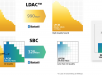
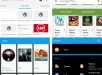
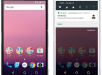


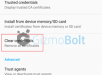
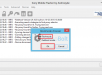
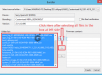
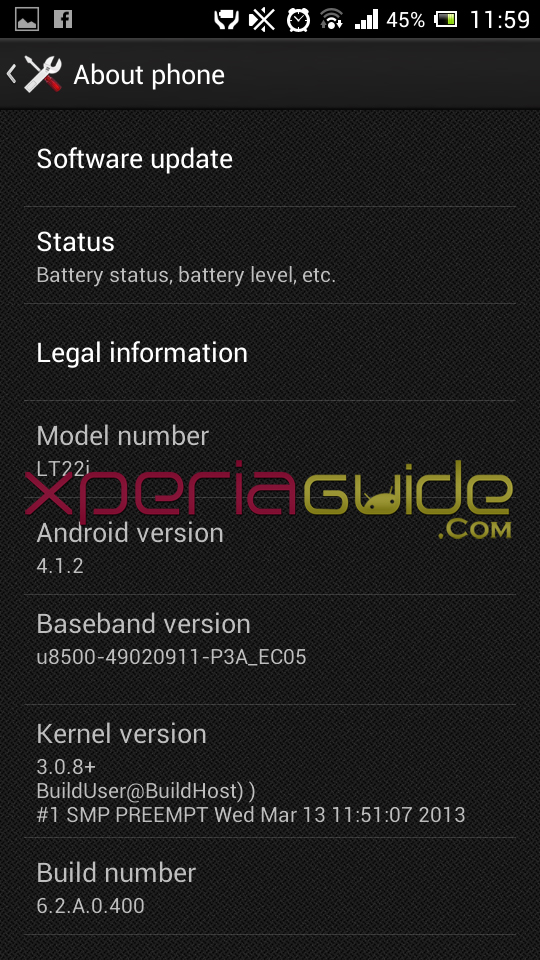

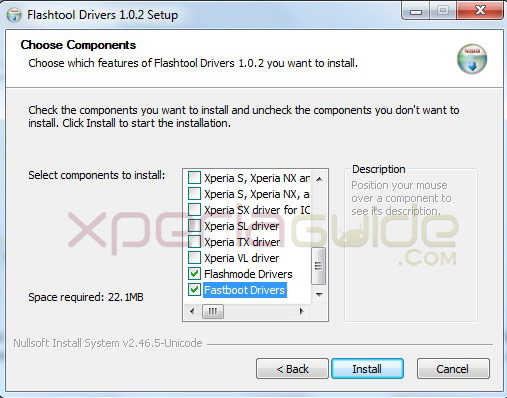
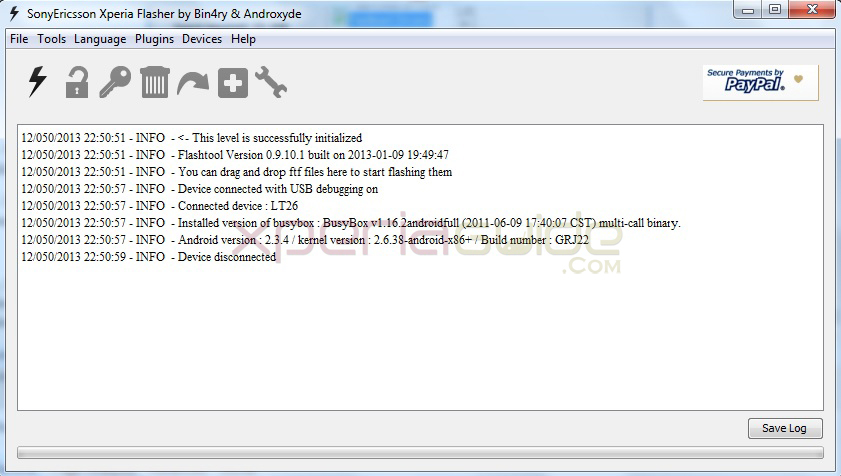
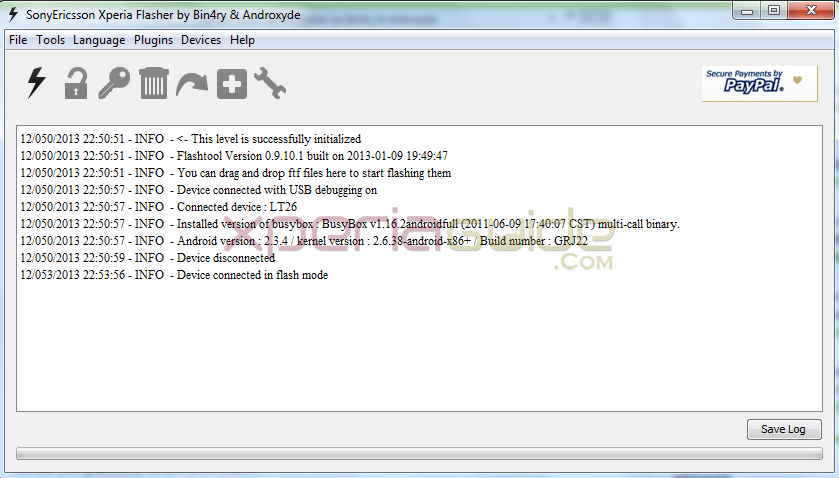
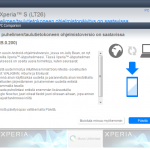
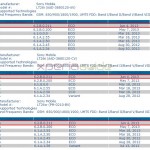
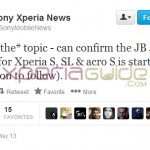
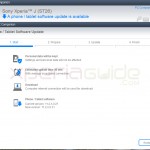

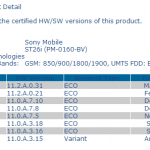

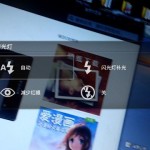







































the link you have provided for download is not working
for the indian ftf
Hello, Brand-World for Indian users, link updated…please check now 🙂
Well it seems, the link is kind of broken…sorry will update soon.
this is the world generic only..i wanted the indian modified version
01/007/2013 13:07:54 – INFO – Start Flashing
01/007/2013 13:07:54 – INFO – Processing loader
01/007/2013 13:07:54 – INFO – Checking header
01/007/2013 13:07:54 – INFO – Ending flash session
01/007/2013 13:07:54 – ERROR – ERR_SEVERITY=”MAJOR”;ERR_CODE=”0019″;ERR_DYNAMIC=”SIN header verification failed”;
01/007/2013 13:07:54 – ERROR – Error flashing. Aborted
01/007/2013 13:07:54 – INFO – Device connected in flash mode
01/007/2013 13:07:56 – INFO – Device disconnected
i followed your steps, after the completion of process i tried to power on the phone but failed.
my phone is not working now when i press the power button i just got a red led that blinks and disappears and sus didn’t detect my phone.
if i try to use power + vol up/down….no vibration…only blinking red led for couple of seconds
what to do please help me :/
man, you hard bricked your phone !! you need to take it to Sony Service Center to fix it.
do I need USB debugging turned ON ?
Yes you need to turn on usb debugging and unknown sources option…
I’m downloading Jelly bean 6.2.A.1.100 for Xperia p from https:// docs.google.com/file/d/0B_d8uWGbkaetRFJaaUF1WG01SU0/edit?pli=1
. the question is how much chances are that my phone will not hard bricked ?
perform each step with care it will not be hard bricked, if you fear get your phone updated via Sony service center through EMMA software.
Hello sir!
I had a quick question!
I went through many sites, and the process of flashing using flashtool didnt mention the need of bootloader to be unlocked! And so the first time I flashed JB the (Global version on your site) my phone’s battery starter to die over night, 8-7 hours of no usage with 100% charged and was still going out on me! And then I repaired the firmware using Sony PC companion! And still didnt work! And since then no matter how many times I flash JB be the global version or the Indian version, I seem to get the same problem again and again! Any ideas as to what I might be doing wrong? o_/)
thnxxxx
Thanx a lot.
Worked for Xperia P