Android 4.4 KitKat came and then its bug fixing android 4.4.1 KOT49E update came for Google Nexus 4, 5 and on Nexus 7 2013 ( Wi-Fi, LTE model ), Nexus 10 tablet. It was in actual rolled to update some major issues on Google Nexus 5 especially it’s camera app and in process of that Google also rolled for above mentioned devices.
Well there may be a case that you don’t receive any OTA update notification for an update ( even it is released for a long time ) in that case you need to manually flash the update package file on your respective device which Google release normally after an update everytime. Today we will tell you how to use “adb sideload” method to manually update Nexus device without rooting or using custom recovery ?
How to use “adb sideload” method to manually update Nexus device ?
It is “STANDARD” guide, which can be used on any Nexus device like Nexus 5, Nexus 4, Nexus 7 and Nexus10 to update it manually.
We are considering that you are on stock android ROM and have unlocked/locked bootloader.
NOTE :- No need of Rooting or custom recovery in this process. In recovery “volume buttons” are used to navigate and “power button” to select.
- You must have the latest version of “adb“. Download it from given below link and then extract on your PC.
Download Platform-Tools.zip | 1.10 Mb
- Download the respective OTA package of your device ( ex like OTA.zip ). Rename the file as “update.zip“. Place it in same folder “Platform-Tools” as where “adb” is placed.
- Enable USB Debugging on your device, to do that go to settings >developer options > enable USB Debugging. After enabling it, connect your device to PC.
- Now navigate back to same folder “Platform-Tools” and in above folder directory path type “cmd” and press enter option.
- Command Prompt box should open now, Is it ? If yes, proceed below…
- Type “adb devices”. You will see your device listed on the command prompt screen as shown below.
- Type the command “adb reboot recovery“.
- Your respective nexus device will now reboot in recovery. Device reboots, see Google white logo ? Yes, good.
- As device reboots in recovery you will notice an android laying down with a black exclamation mark inside red logo and “No command” written below it, exactly at that moment “press power and volume up button together” and release them. Now you are in stock recovery of your device. List of four menus will be displayed.
- Menu Appears ? Yes, then select “apply update from adb” by using volume down button and press power button to select it.
- Now in your PC’s command prompt box, type command “adb sideload update.zip“. This will load the file and updating process begins.
- As soon as update finishes reboot the device.
Note :- To avoid the error of “adb sideload device not found”. As when connected your device to PC after enabling USB debugging, Navigate to “Platform-Tools” folder and open command prompt and type command “adb devices“, if your device is successfully connected you will get a result like your <device serial number> device.
What if installation fails ?
If installation of update.zip file fails in sideload method then don’t panic, just press power button for a while until device turns off and then press again to reboot it normal mode.
We sincerely hope that by following above steps you will be able to successfully update your nexus device. If you are stuck on any step, just leave a comment we will help you out.
As android 4.4.1 KOT49E update packages are already out and if you are looking to update your Google Nexus 4, 5, 7 and 10 then you can download the update packages from below.
- Download Android 4.4.1 KOT49E update package for Google Nexus 4
- Download Android 4.4.1 KOT49E update package for Google Nexus 5
- Download Android 4.4.1 KOT49E update package for Google Nexus 7 Wi-Fi 2013
- Download Android 4.4.1 KOT49E update package for Google Nexus 7 LTE 2013
- Download Android 4.4.1 KOT49E update package for Google Nexus 10
Drop your comments below if you need any help regarding updating your Nexus device manually by using adb sideload method, we will sure help you.






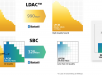
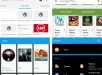
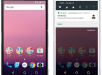
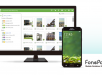








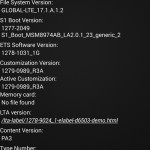
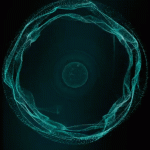



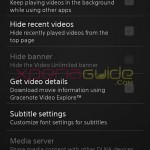






































I tried the steps, but after booting to recovery and checking on use adb sideloader, the phone screen now send the update file
I run the adb sideloader update.zip command and it says no device found
the drivers are installed but when i check during this stage it says drivers are not present
Please help
hi,
Go to “device manager” in PC > Select Device > Hardware details and Grab the Ids, which are under a drop down box in Properties or something like that.
Find this file – C:Program Files (x86)Androidandroid-sdkextrasgoogleusb_driverandroid_winusb.inf Now edit the .inf file and add the phone’s id in [Google.NTamd64] section.
%CompositeAdbInterface% = USB_Install, [hardware ID here]
%CompositeAdbInterface% = USB_Install, [hardware ID here]
It may work or update your USB drivers from Google Site.
after “no command” I cant do anything further because it turns off, and it doesn’t show up Android system recovery (after pressing vol up+power)
I have nexus 7 2013
4.4 – krt16s
rooted, with supersu twrp(twrp only works from rom manager app)
i tried the same method package gets into phone too but installation error coming every time . i have 4.2 jelly bean installed right now and was trying to update with 4.3 otg update but none work. every time i tried phone is showing installation error what should i do..??
when I enter the command adb devices none show up so I cannot proceed
Alright to be clear if I don’t have root nor have I unlocked my bootloader, and I want to apply the update via ADB, will it wipe my data? I am afraid of messing up my device. Thanks in advance! 😀
I getting error even over the OTA update as well as in sideload.
“/system/xbin/dexdump” has unexpected contents.
E:error in tmp/update.zip
(Status 7)
Installation aborted