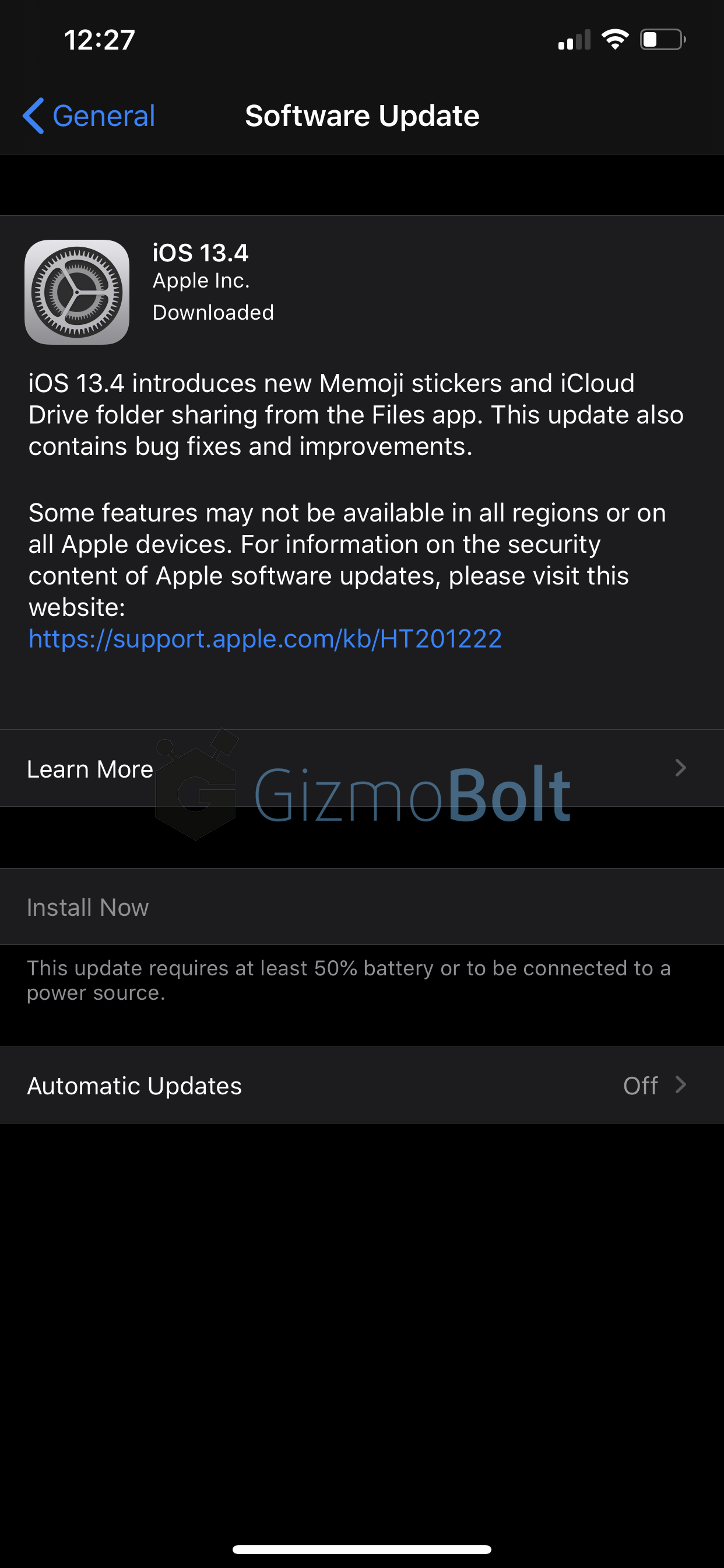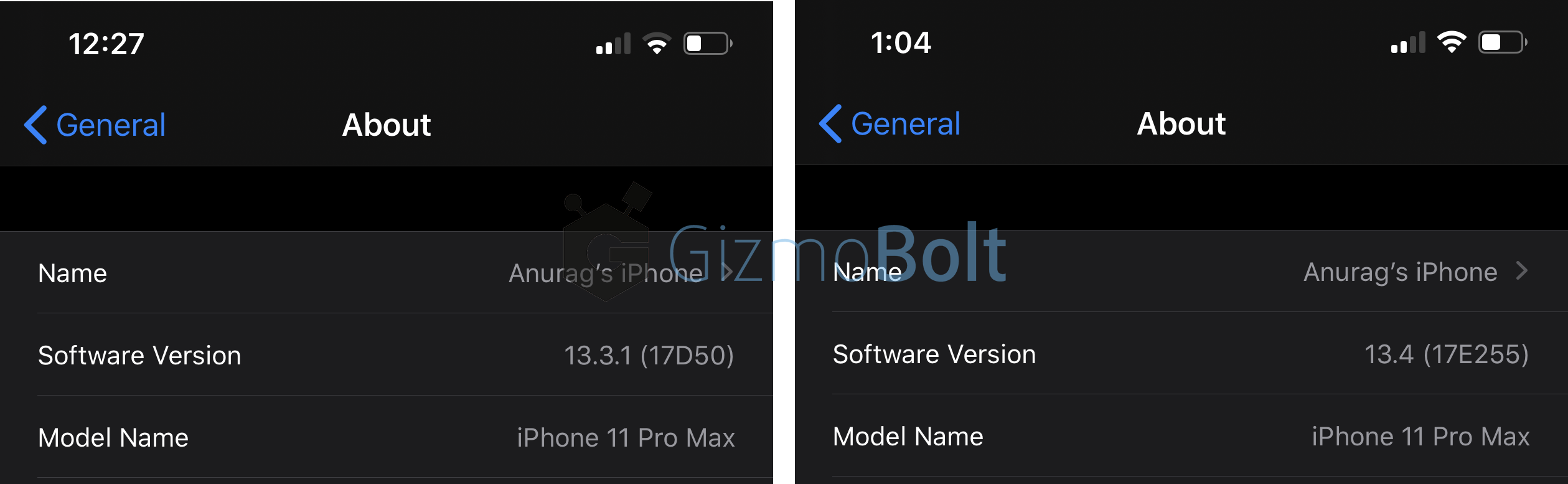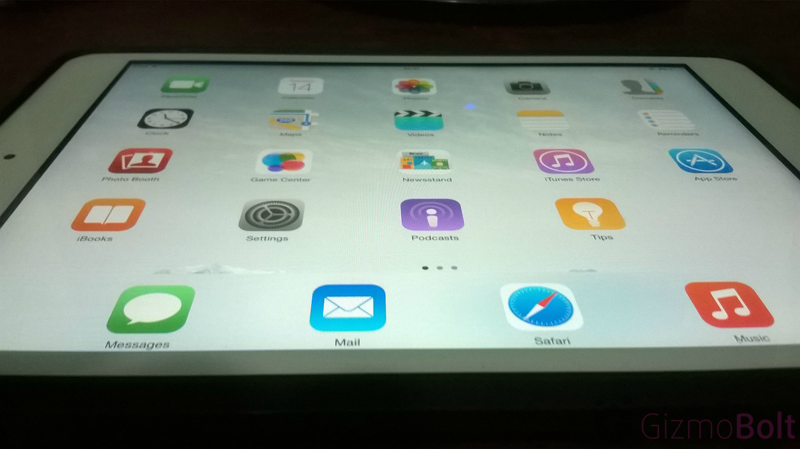There was a lot of hype about iOS 8, the new iPhone 6 and iPhone 6 Plus and now when they are finally released, hype graph seems fluctuating like waves now. In fact, there’s still a lot of hype surrounding some of the upcoming device features and details that are set to hit the streets with the release of OSX Yosemite.
However, after reading this article I found that many users don’t know about some of the great new features in iOS 8, or how they can benefit from them. Here’s our list of 12 reasons iOS 8 is awesome.
Why iOS 8 is awesome ?
#1 Multi-Screen Message Reply
You can now swipe down on any new text messages that comes in, which will let you answer it without closing the app you’re currently in. No more losing your place or needing to restart apps to respond to friends with a meaningful message. (Yo!)
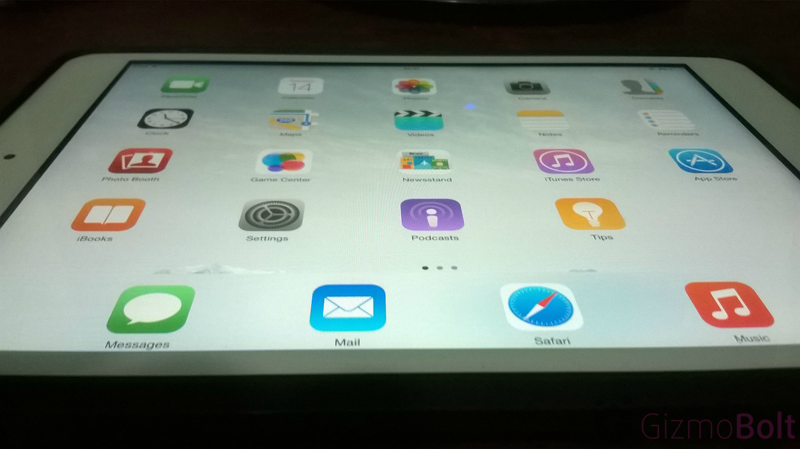
#2 Battery App Use
If you’re wondering whether Angry Birds has chewed up all of your battery life, or if it was that really long video you made trying to get in the Guinness World Book of Records for Planking, you’ll be able to check. Using iOS 8, you can tell exactly what used your battery, and how much of the battery each app chewed through. It’s a great way to conserve battery life by eliminating fluff when you need to save on your charge.
#3 Send Last Location
If you have Find my iPhone enabled, then the last thing your phone will do before the battery dies, is to send a message with the phone’s GPS coordinations. This is great if you’ve forgotten your phone at home, for example, but are turning the office upside down trying to find it. This way you’ll at least know that your phone is at home, where the kids can test to see if your new iPhone 6 Plus is as waterproof as your Samsung Galaxy S5 or Xperia Z3. Lucky you.
#4 iMessage Group Conversations
When you’re watching a match, a show, or in general just chatting with a group of friends, you can use the iMessage Group Conversation feature. Since you’re probably also on Facebook and WhatsApp, you might not always think of late night pub crawl messages as life changing. Because of this, you can exit a group conversation, and then come back to it later. Just look for the option to exit a conversation under iMessage details. Or, you can just turn on Do Not Disturb. This is particularly true if you’re married, but came home early from a Stag or Hen party, which your friends promised to update you on. Message notifications you probably don’t want your spouse woken up from. Exit the conversation, and you can check back in later for the details.
#5 View Conversation Attachments
Ever have a conversation with some video or photo attachments you wanted to quickly access, but then had to scroll through weeks of chatter to find? In iOS 8, you can quickly see all messages in a given thread. Just go to the details icon, and scroll down to see all attachments. Tap or press the attachments, and you’ll be able to save or delete. No more clutter, or scrolling forever to find something.
#6 Send More Photos
Now you can see up to 20 of your most recent photos when sending them in a message. This way you can easily select what you want at a glance, instead of scrolling through the list one at time. For shutterbugs, this will make life a lot easier. For everyone else, be prepared to get a lot more cute cat and adorable baby photos.
#7 Share Location in iMessage
If you’re somewhere you want your friends to be, but you aren’t exactly sure how to tell them to get there, you can use iMessage to share your location. This is a great feature if you’re looking to invite them to a great new place, or if you’ve woken up somewhere you’d rather not take the walk of shame from. In such cases, a quick message can bring friends or a ride.
#8 Self Destructing Photos
Ever want to take a photo, and then have it deleted like you can do with SnapChat? Well, iOS 8 lets you do this. Just press and hold the camera button, rather than tapping it like you normally would. In this mode, any photo or video sent will self destruct two minutes after being sent. At least, that’s how it worked for us. Sooner or later someone will work around this, just like they did with SnapChat, but for the average user, it’s a nice added feature.
#9 Siri Always Listens
Siri has been upgraded to patiently wait for you to say “Hey Siri” or something similar. Unlike most restaurant staff or personal relationships, she’ll be there as soon as you call her. Even better, she’s totally cool with this, unless you’re looking for somewhere to hide a body.
#10 Context Sensitive Typing
Some people like to substitute proper English for kidspeak and leetspeak. Nothing wrong with that, unless it happens to be your mom or boss you just messaged. Apple already lets you use specific words and phrases that are unique to you, but no one wants to send a questionable text to someone who might get offended by it. According to Apple, the new context sensitive keyboard will know when you’re talking to mom or your boss, and when you’re talking with your mates. It will then filter any slang terms you might not have otherwise used when messaging the boss.
#11 Recover Deleted Photos
Any time you’ve ever deleted a photo in previous versions of iOS, the photos were gone for good (well, for most of us anyway). Now, there’s a ‘Recently Deleted’ menu, where you can recover deleted photos. If you have kids who play with your phone and sometimes delete things, this can be a great way to not have your important snaps erased. On the other hand, if you’re deleting photos or videos you really want deleted, you’ll need to make sure you clear the ‘Recently Deleted’ menu.
#12 Siri Marries Shazam
Shazam used to rock. Then, he got married. Now he works 14 hours a day, and runs the roost. She wears Shazam’s pants too, and can tell you the name of that great song that’s playing. This is a useful feature, especially if you’re stuck in a elevator, or waiting in fear for an online date to show up. In either scenario, you can focus on getting out of the the jam you’re stuck in, rather than focusing on the fantastic music playing.
There is more you can do with iOS 8 too, but some of it is set to go live with the debut release of OSX Yosemite. So, stay tuned or subscribe for our newsletter to get the latest updates, details, and deals. We’ll keep you informed. You can just sit back and enjoy the news. Yo!