Sony is rolling out android 4.1.2 Jelly Bean update for all Xperia 2012 and 2013 handsets. Xperia P LT22i, one of the Xperia NXT series device got it’s Android 4.1.2 Jelly Bean 6.2.A.0.400 firmware in the last week of April. Still Xperia S, Sl and Acro S awaits for it. Let’s not go off topic and now will let you know how to Update Xperia P LT22i to Android 4.1.2 Jelly Bean 6.2.A.0.400 firmware officially via PC Companion and Sony Update Service (SUS) or via flashing ftf file.
Xperia P LT22i Android 4.1.2 Jelly Bean 6.2.A.0.400 firmware details
- Phone Model Number – Xperia P LT22i (AAD-3880135-BV)
- Frequency Bands Supported – GSM: 850/900/1800/1900, UMTS FDD: Band I/Band II/Band V/Band VIII
- Android Version – 4.1.2 Jelly Bean
- Baseband version – u8500-49020911-P3A_EC05
- Kernel Version – 3.0.8+
- Build Number – 6.2.A.0.400
Now let’s update our Xperia P.
How to Update Xperia P LT22i to Android 4.1.2 Jelly Bean 6.2.A.0.400 firmware ?
At present your Xperia P LT22i should be on Android 4.0. ICS firmware build 6.1.1.B.1.75, we will now update it to latest Android 4.1.2 Jelly Bean firmware build number 6.2.A.0.400. We have listed three methods to update your Xperia P, via PC Companion, via Sony Update Service (SUS) and via OTA method.
Back up data on your Xperia P via PC Companion for safety.
Update Xperia P LT22i to Android 4.1.2 Jelly Bean 6.2.A.0.400 firmware via PC Companion
Connect your Xperia P LT22i to you PC via it’s USB cable. Open PC Companion. Let PC Companion detect your phone automatically. If you have not installed PC Companion on your PC, install it from given below link.
Install PC companion from above link if you don’t have it. May be after installing, it asks you to update to PC Companion version 2.1.0.155 in case because we have this latest version installed on our system as shown below.
Update Tutorial – Installation Guide
1 – Now as you have installed PC Companion, it should have detected your phone and you must see a update notification for your Xperia P LT22i just like shown below. Notification as “A Phone / Tablet software update available (6.2.A.0.400).
2 – Click on “Update” option and proceed further to update your Xperia P.
3 – Start the procedure, by clicking on “Accept” option after verifying the firmware info as shown below.
4 – Now PC Companion will ready your system for the 6.2.A.0.400 firmware update on your Xperia P. It will download the android 4.1.2 jelly bean package and will update your phone as shown below.
5 – As soon the downloading is finished, PC Companion will apply Android 4.1.2 Jelly Bean 6.2.A.0.400 firmware update to your Xperia P and the process completion will be shown in the above shown dialog box.
After the update, reboot your phone. First reboot after the update on your Xperia P will be slow, later it will be fine 🙂
Update Xperia P LT22i to Android 4.1.2 Jelly Bean 6.2.A.0.400 firmware via Sony Update Sevrice (SUS)
Now after connecting your Xperia P to PC Companion it don’t show any notification for Android 4.1.2 Jelly Bean 6.2.A.0.400 firmware update then you can update your phone via Sony Update Service also. Let see how you can do that.
Now after downloading the SUS, open it and install it on your PC.
[quote_center]Make sure your Xperia P must be charged atleast 60% before updating via SUS.[/quote_center]
Update Tutorial – Installation Guide
1 – Open SUS. Switch off your Xperia P. Now after waiting for 30 seconds, connect the USB cable to your PC and now pressing “Volume Down” button connect USB’s other half to your Xperia P (Flashing key for Xperia P). As soon as your phone is connected you will see “Green” light blinking in the notification LED i.e. is called booting into Flash Mode. SUS will now check the connected phone and will show you up as a notification as shown below.
2- Now as soon as your Xperia P is detected by SUS, you will see a software update notification just like below.
3 – Now check the “Software update (recommended)” option and click “Install” option to proceed with 6.2.A.0.400 firmware update via SUS.
4 – Now SUS will download the 6.2.A.0.400 firmware update file which is of whooping 581.8 MB size, just sit back and relax to let it finish.
5 – As soon as downloading is finished, SUS will apply 6.2.A.0.400 firmware update on your Xperia P.
Switch on your phone after installation is finished, first reboot is generally slow.
Update Xperia P LT22i to Android 4.1.2 Jelly Bean 6.2.A.0.400 firmware via OTA Method.
Well let us tell you Xperia P 6.2.A.0.400 update is also available Over The Air and you can install it in your Phone alone via Wi-Fi (recommended). We recommend you have high speed Internet connection like 3G or a high bandwidth Wi-Fi connection.
1 – Go to “Update Center” app in your phone.
2 – You must see an update notification there, or check it manually under “system update” option. You will be shown a notification then, proceed with the 6.2.A.0.400 update. The good thing about updating Xperia P via OTA method, is that it is only 315.6 MB update.
Now we hope you are successfully able to Update Xperia P LT22i to Android 4.1.2 Jelly Bean 6.2.A.0.400 firmware. Many new features have been added in the Jelly Bean 6.2.A.0.400 firmware for Xperia P like STAMINA Mode, Google Now, New MEDIA Apps, More RAM like in Jelly Bean it has 801 MB whopping RAM, making device performance a lot smoother. Now your Xperi LT22i is officially on Android 4.1.2 Jelly Bean 6.2.A.0.400 firmware, enjoy 🙂
If you are facing trouble in updating your Xperia P via official methods listed above then you can manually update your Xperia P by flashing ftf file.
If you face any trouble in updating your Xperia P to Jelly Bean 6.2.A.0.400 firmware do let us know in comment section, we will gladly help you.

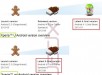

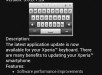





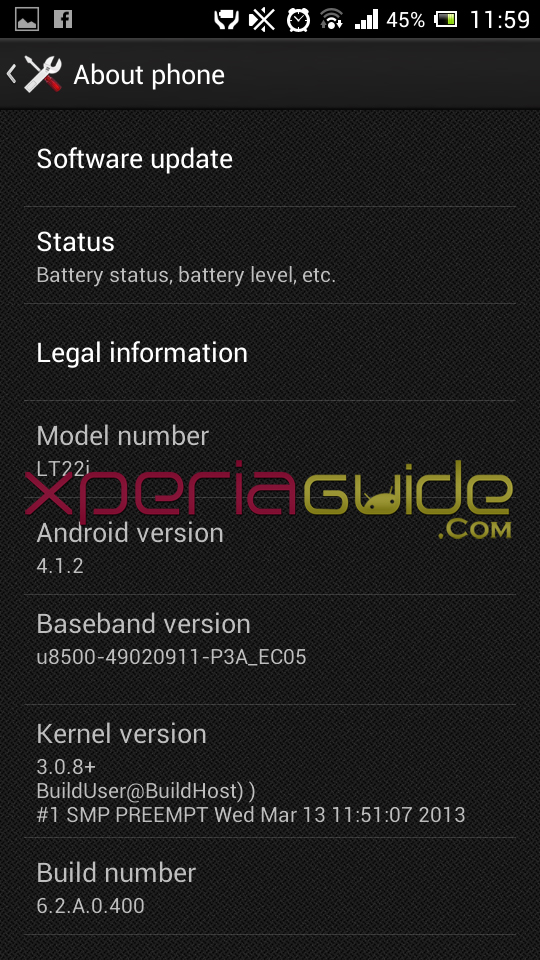
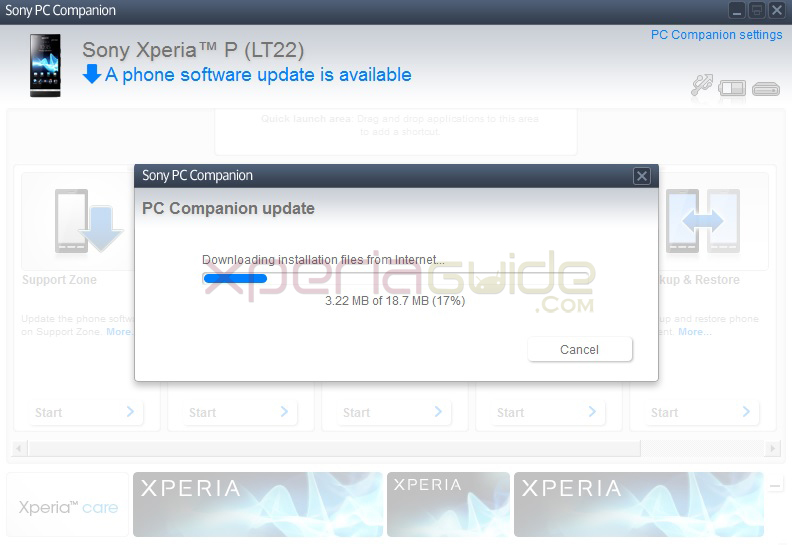
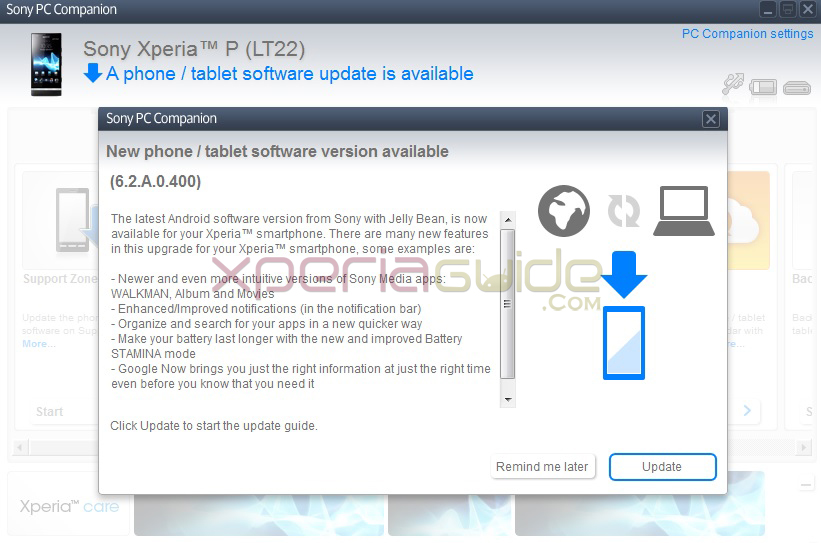
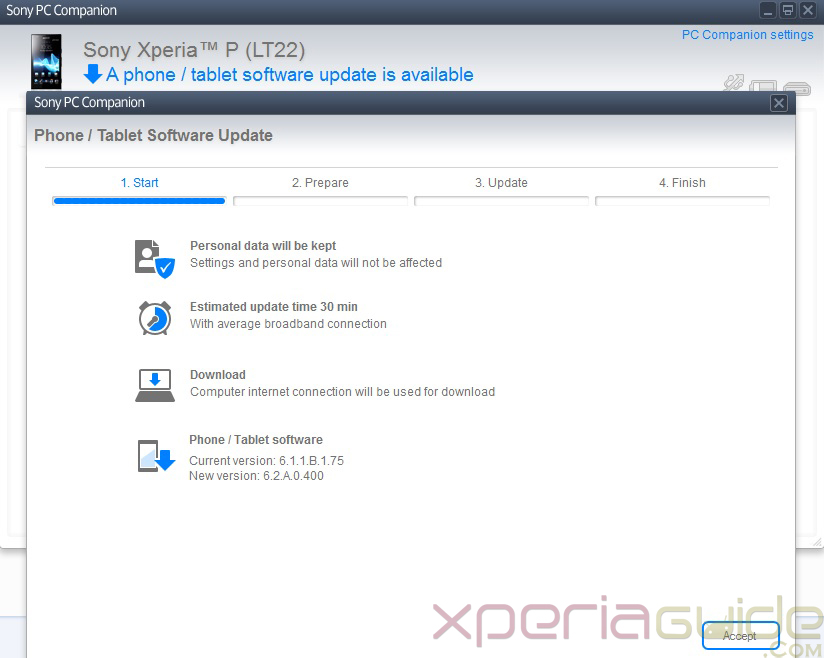
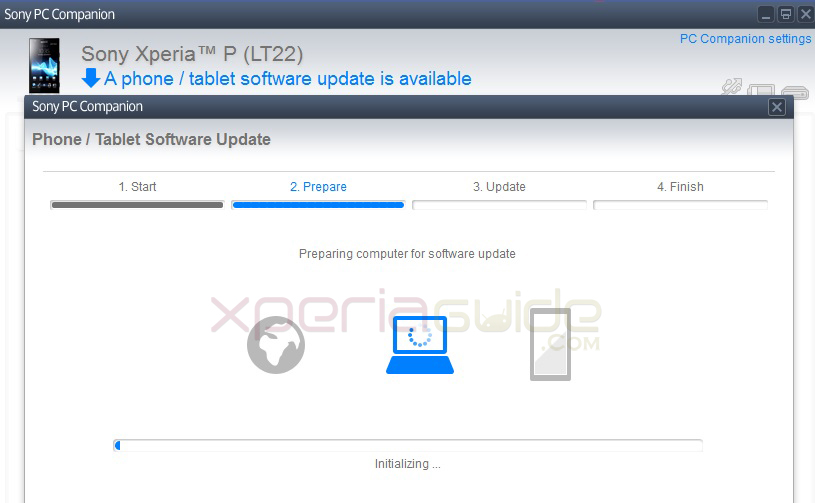
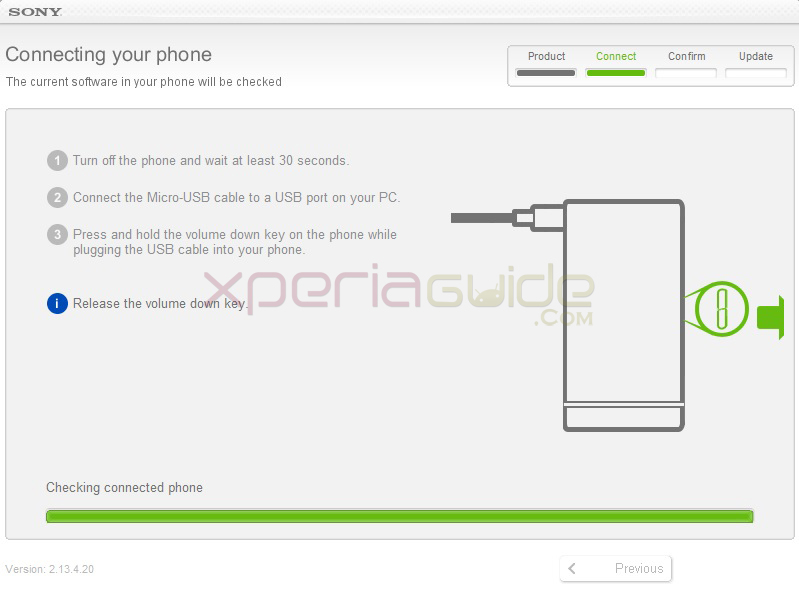
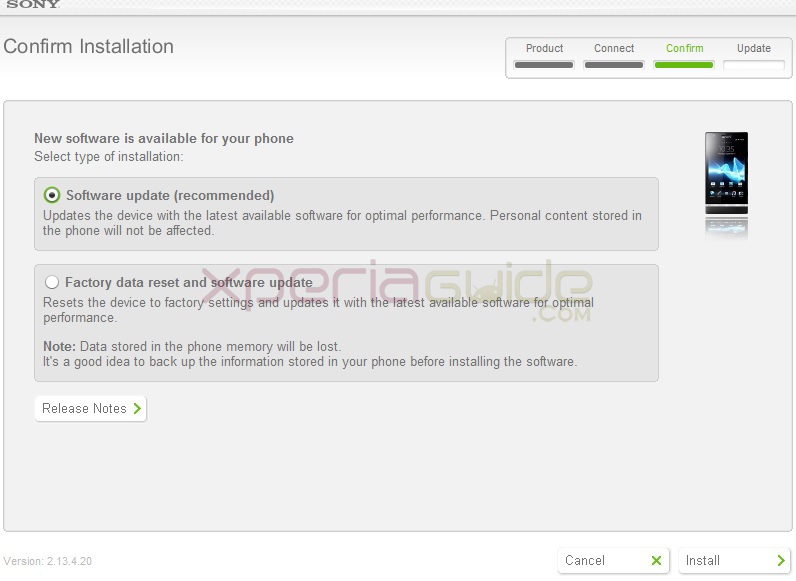
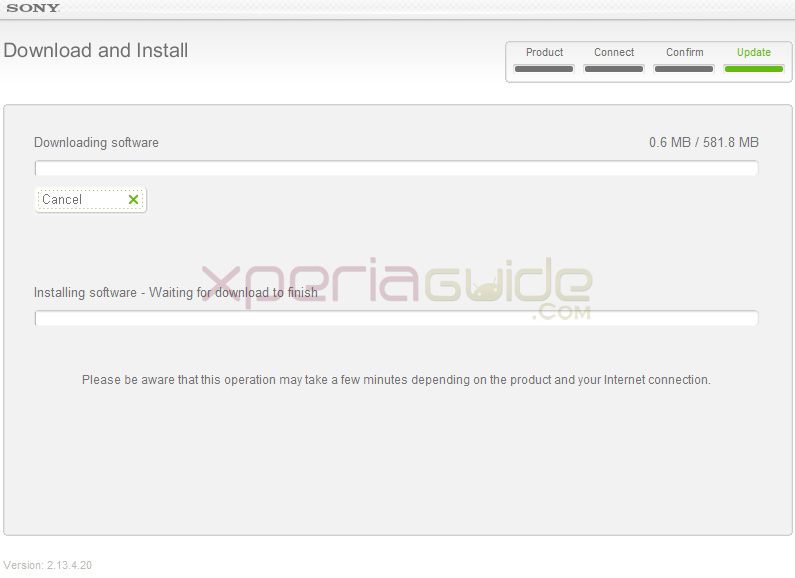
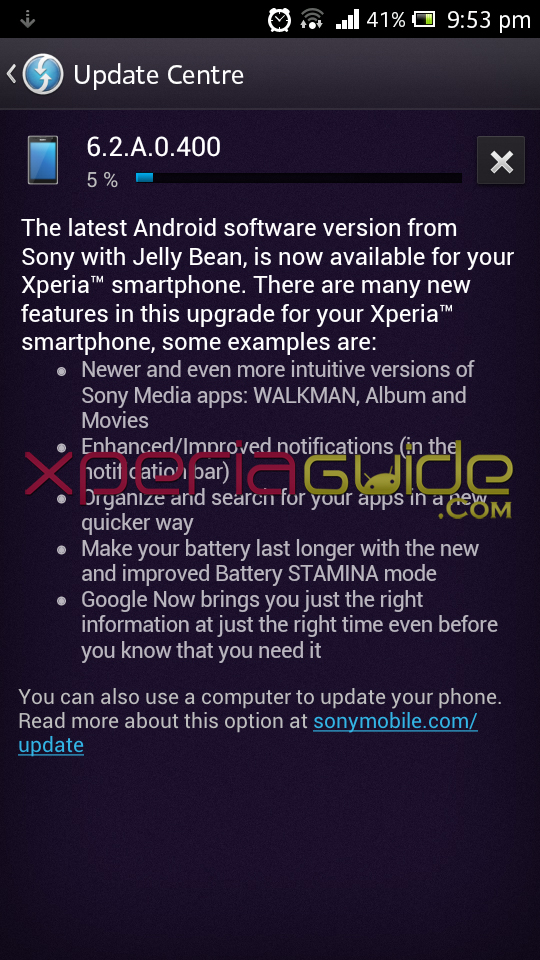
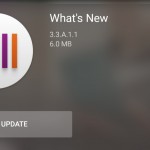


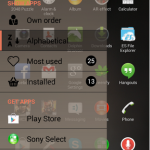












































hey , my PC companion is not showing any update for my xperia P . its saying its already up to date . and there are neither any notifications in the update center , i live in Pakistan. Please guide .
Well please let me know by going into “about me” phone settings on which version you are already and if you are still on “ICS 4.0.4”, then may be Sony has not rolled out yet Jelly Bean in Pakistan, update is region dependent.
Well no issues, do check for the update via Sony Update Service option by connecting your phone to it.
If you still don’t get any update then we suggest you to manuall Update Manually Xperia P Flashing Jelly Bean 6.2.A.0.400 firmware ftf.
Check our tutorial guide on it – http://gizmobolt.com/2013/05/14/update-manually-xperia-p-flashing-jelly-bean-6-2-a-0-400-firmware-ftf/
Thanks
i got problem with step 3. i already hold the down key while connected the usb but nothing happen. i did this about 3 times but it doesn’t work. pls help.
IF you are updating by SUS then :-
switch of your phone.
wait 30 seconds
now connect the usb port on pc and press volume down button and insert port in your phone…hold down volume button till green light blinks and phone is getting connecting on SUS.
Try this once again.
Hi, I am interested in updating to JB and would not mind doing it manually, as no updates on PC companion or OTA are available here (Sudan). However, we have sanctions on the country and I cant use google play and download apps. Can the backups I make on PC companion be restored into the phone after the JB update? Thanks!!
HI anurag
my xperia z wz wrking awsum wen i recivd update ths morning
of latest build nmbr
i updated but aftr installng n restartng fone stuck at repair icon screen n nhtn happnd 4 two hrs
i tried reset ,hard reset but nthngs working ,m stuck at the repair screen ,plzz hlp
i cant even use my fone 🙁
plzzz
Hi,
Please let us know your phone model Xperia Z C650X ? which version ? Which firmware build update notification you got ?
Well don’t panic…do let us know your firmware and phone model, we will get you a ftf file, flash it and then check it.
I tried to upgrade my xperia p via OTA method 2 times …..both the times it has stopped at 99%…i m not getting what is going wrong… why is it stopping at 99% ???? Plzz help
Yes we do experinced this issue on our XP also…IT can’t be corrected, it’s Sony server’s issue…You better update your XP via PC Companion or SUS.
Heyy…My name is Deepak Varghese.My phone Sony Xperia P is working awesome on ICS…When i updated to Jelly Bean it stars getting slow….It hangs a lot on gaming… 🙁 What do i do next?? Can i downgrade my Software?? Thanks in advance
Deepak,
Yes you can downgrade your software to ICS no issues in that. Just flash the ftf of Android 4.0.4 ICS on XP. All done.
Hi,
I read many comments about jelly bean on xperia p, mosto f comments forcing me to remain on ics. according to these comments there are many bugs on jelly bean. suggest me do i update it to jelly bean or not?
Hi,
After when i am installed new version, in albums folder it showing blank even when there is some photos. Even i deleted cache in setting>apps>album.
Regards,
Ashok
it can be some software issue, try rebooting ( i guess you already did ) if problem still persists then do a factory reset ( wipe only settings not data ) and now check is problem still there…and report back.
how can i retrieve my photos from my sony experia LT22i that erased without knowing ?,is there a backup system that backup these photos automatically in the phone album
my phone won’t connect to mobile data after flashing !!
that’s the bug from Sony…Factory reset may solve your issue try it but backup first.
My Xperia software version cant Update to the latest version even after following and complete all the steps for Updating of the same.
Firstly i tried using the Handset Update Center Application and i was able to download the whole 398 MB file but nothing happened.
I ‘ve recently tried via PC Companion and completed all the steps successifully but i also dont see the difference.
My phone is Xperia P LT22i. At present my Xperia P LT22i is on Android 4.0.4 ICS firmware build 6.1.1.B.1.54. Pls help me
My Xperia Android version has refused to Update to the latest version even after i have tried as twice as much but the icon for new system Update still remain shown on status bar. how do i do to remove it from the status bar? please help
Hey, I’ve bought xperia p few days ago. It was upgraded to 4.1.2 from the sony store. But i’m facing a problem. My phone restarts automatically many times a day. Is it an upgrading problem or other? plese inform and tell me what will i do. Thanks.
it seems software issue…try re-installing your latest firmware again…if it still happens, device issue it is. visit near sony service center.
Hi,
I’ve tried soooo many times following the procedure on turning the phone off, wait for 30 secs before plugging the USB to the port then the phone while holding the volume key down, but its a pop up says “USB not recognized and malfunctioned etc…”
I’ve been trying for almost a month now and i really wanna see the update already. Please help!
Thanks!
I have sony xperia p with ice cream sandwitch software version, in update software tab its showing me 6.1.1.B.1.75 version I tried to update this version before using windows xp service pack 2 bt it didnt gt updated.
N even i cant find OTA option for this update.
Please help me with this
Good day, I updated my Xperia P in May and it was working well till my Album went blank. I had to repair the OS using my system Sony Companion. It reinstalled and worked well. Two days ago it started again. How can this problem be fixed permanently? Pls respond. Thanks
Hi Clement,
usually if you try to clear your phone cache memory using some software you might notice that your album goes blank. In this case go to apps>all>album.. in the options select clear data.. and the problem will be solved. I had this problem and got the answer in google.. Dont worry clear data does not remove photos, it removes some temporary files or something.. dont know what exactly but problem gets resolved by doing clear data from apps
I updated my Xperia P in september with 4.1.2 jellybean 6.2.A.1.100 build number and after update my Album went blank. I had to repair the OS using my system Sony Companion. It reinstalled and the similar problem occured again. How can this problem be fixed permanently? Pls respond. Thanks
Hi Prashant,
usually if you update your firmware, or try to clear your phone cache memory using some software you might notice that your album goes blank. In this case go to apps>all>album.. in the options select clear data.. and the problem will be solved. I had this problem and got the answer in google.. Dont worry clear data does not remove photos, it removes some temporary files or something.. dont know what exactly but problem gets resolved by doing clear data from apps
hay,, I keimo,, I want to do an update of ics to jelly band denangn,, tp sony pc companion of most recent distep memnta unplugged the data cable and the volume down to massage my tp,, wait wait no perubhan at all,, please help me. .i of Indonesia,, thank you
please my sony xperia z2 tablet has refused to upgrade to 4.4.4, always telling me up to date, when its still in 4.4.2.
what should i do?
my sony xperia p is not showing the software update
Please after downloading the update using wifi on my xperia p , it wrote ” could not download” . Please how would i get to update my fone
will I have any problem if I refuse to?
upgrade
why my phon show your system has stopped working after uograding??