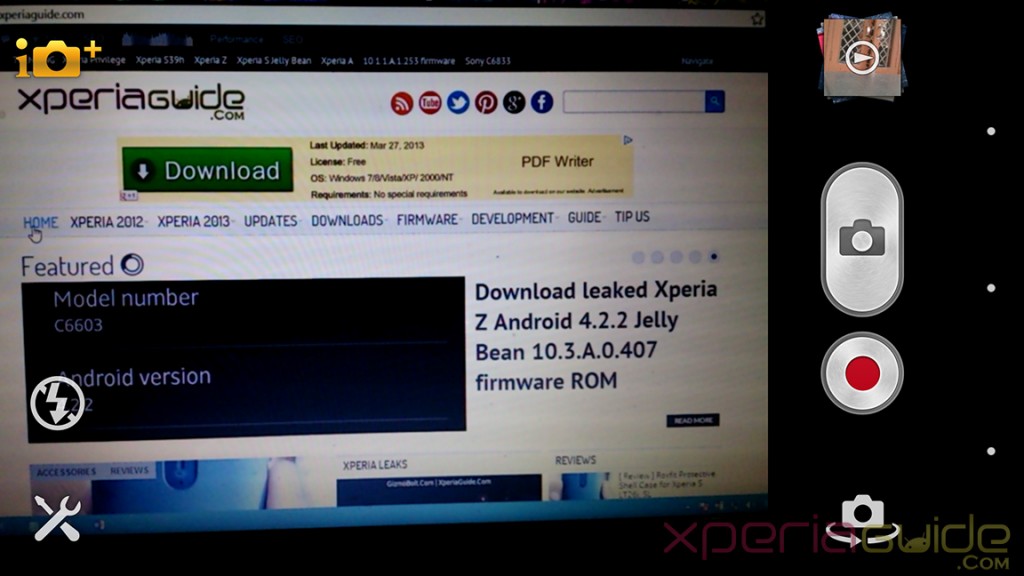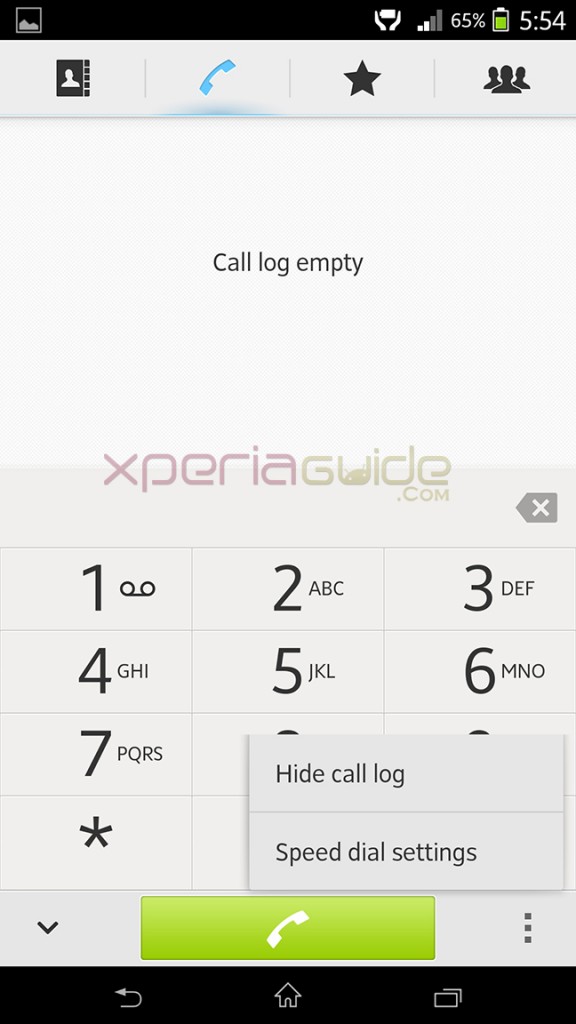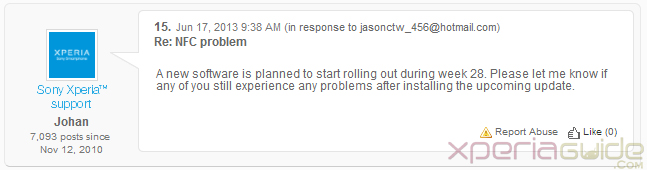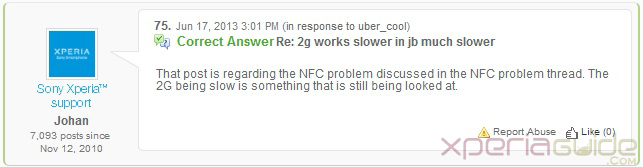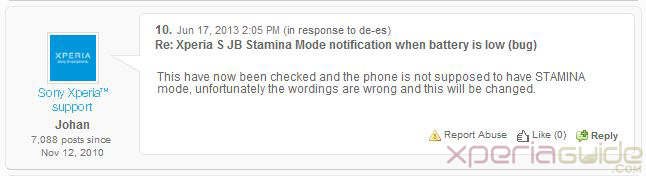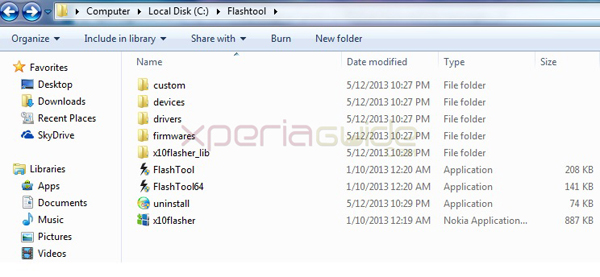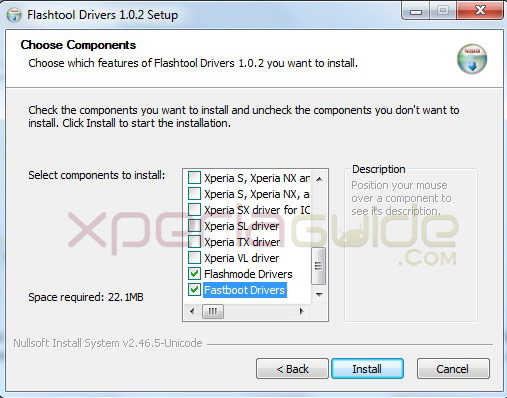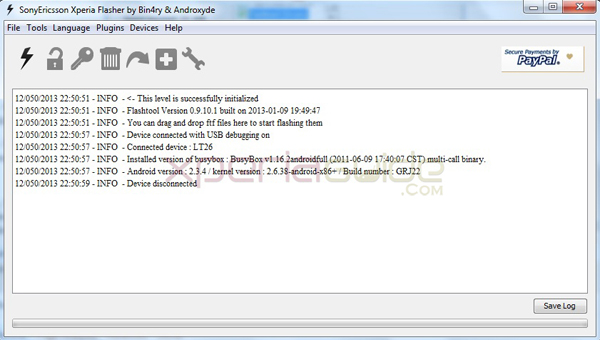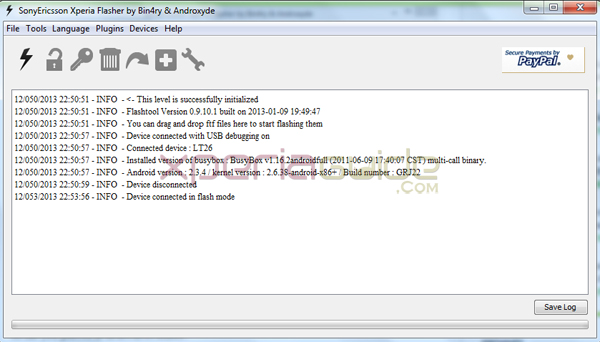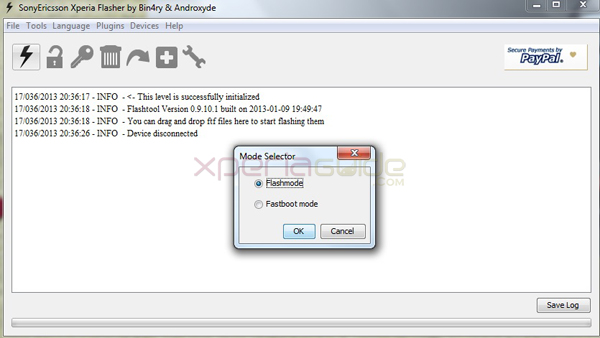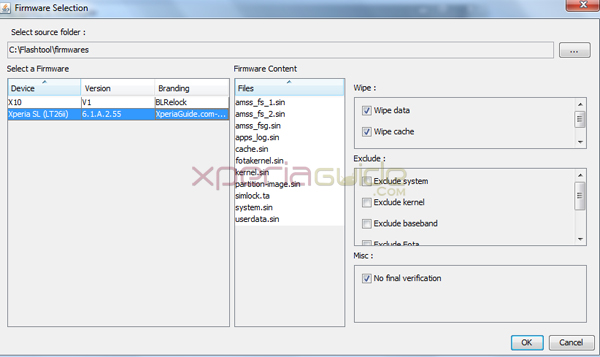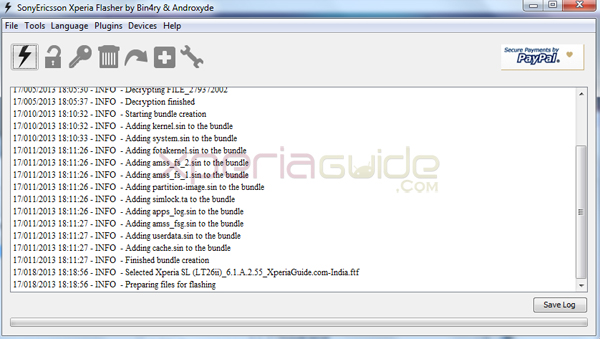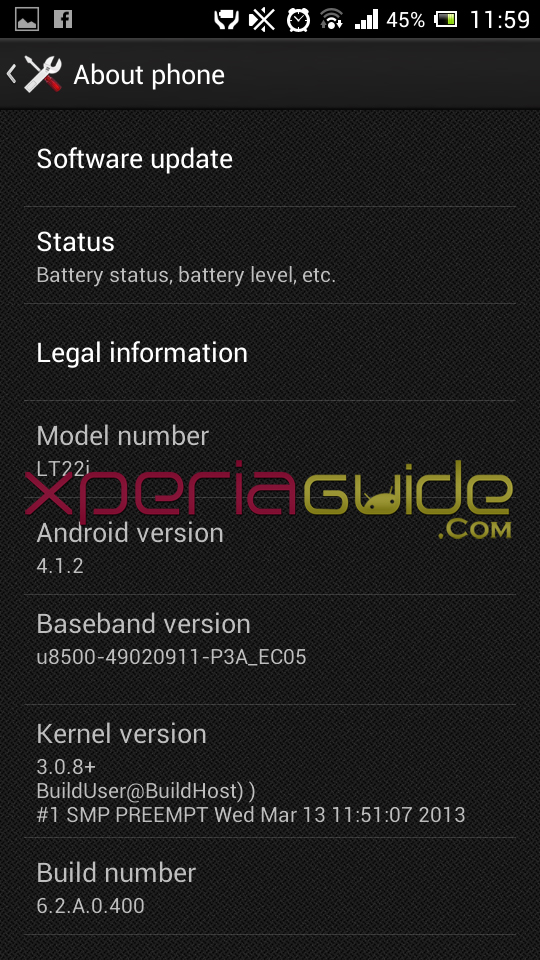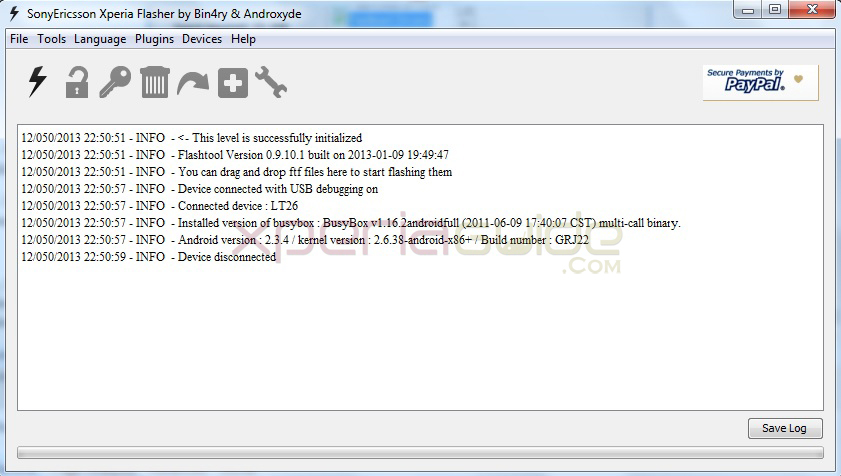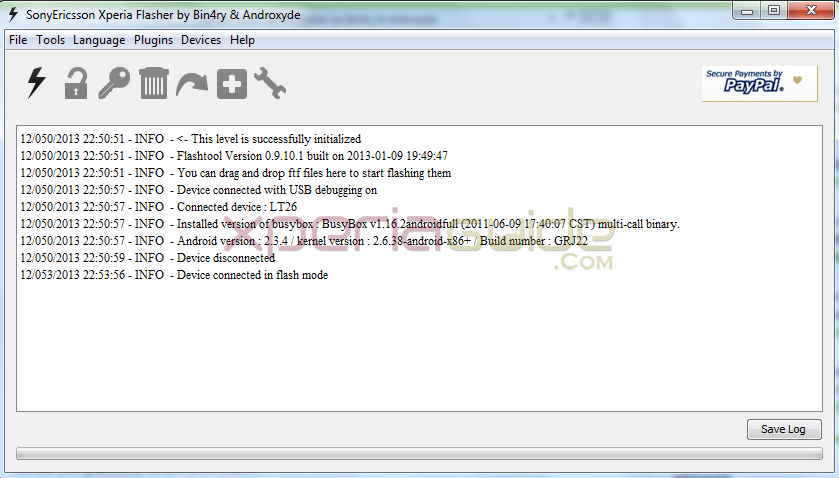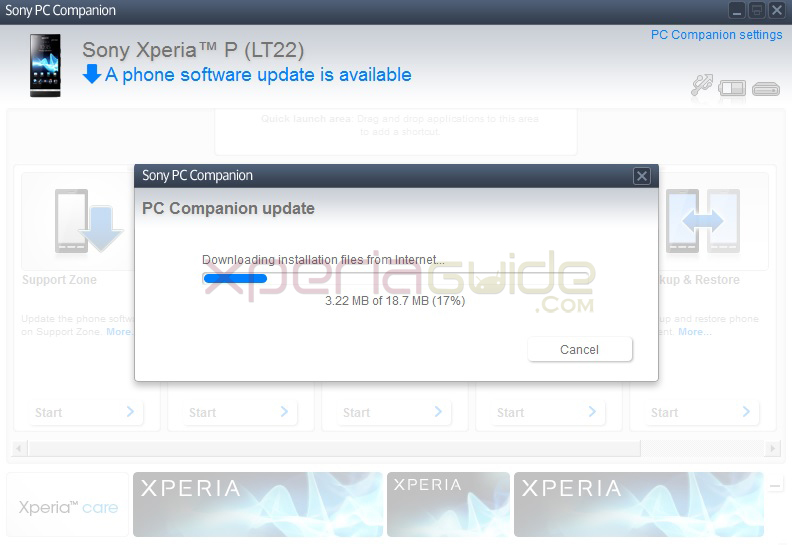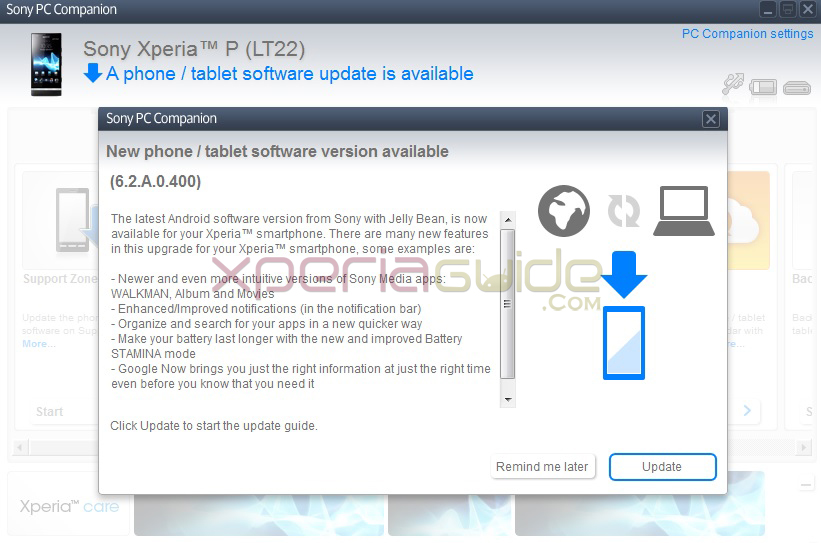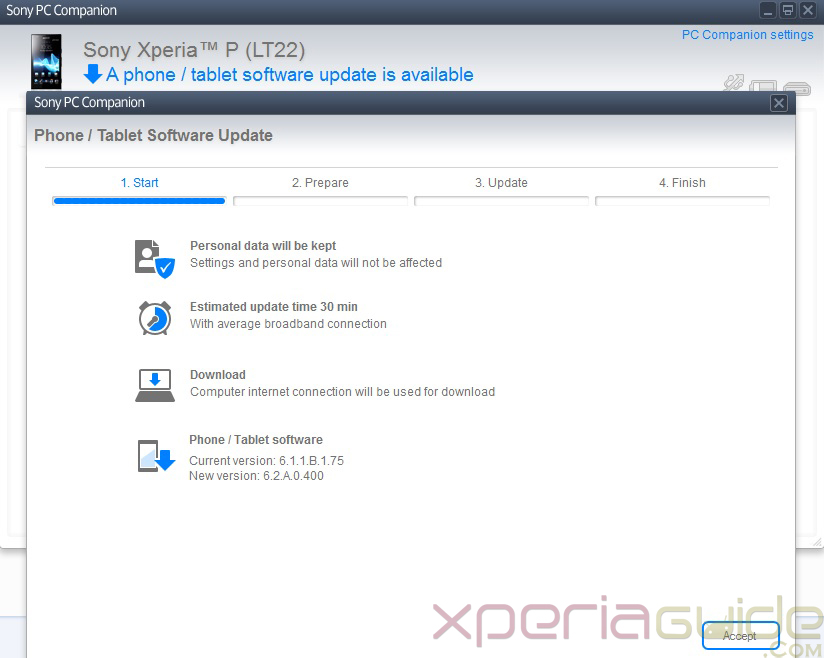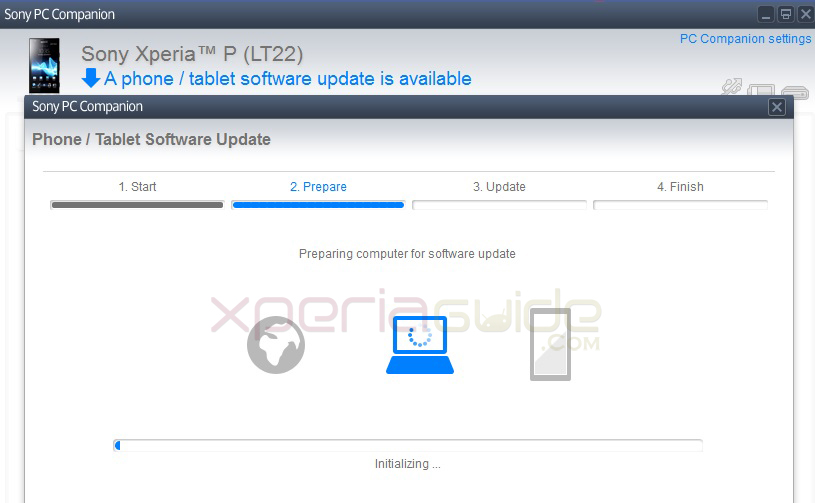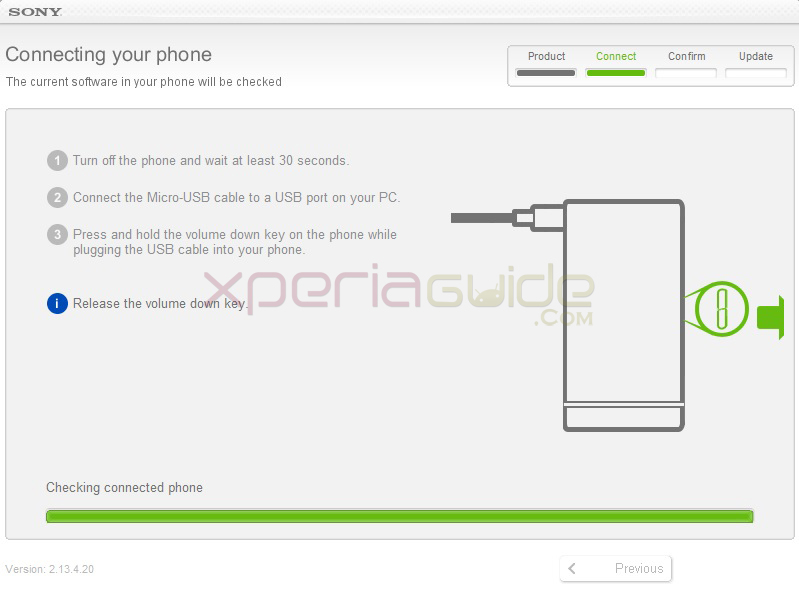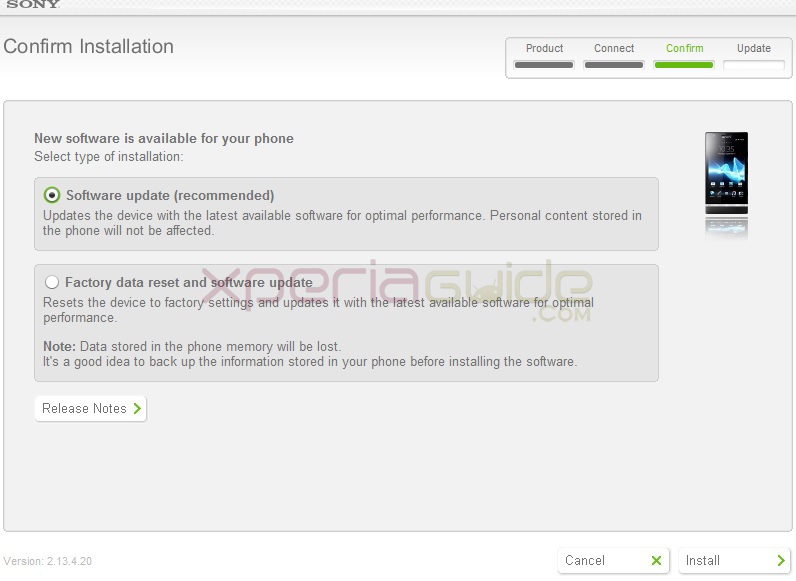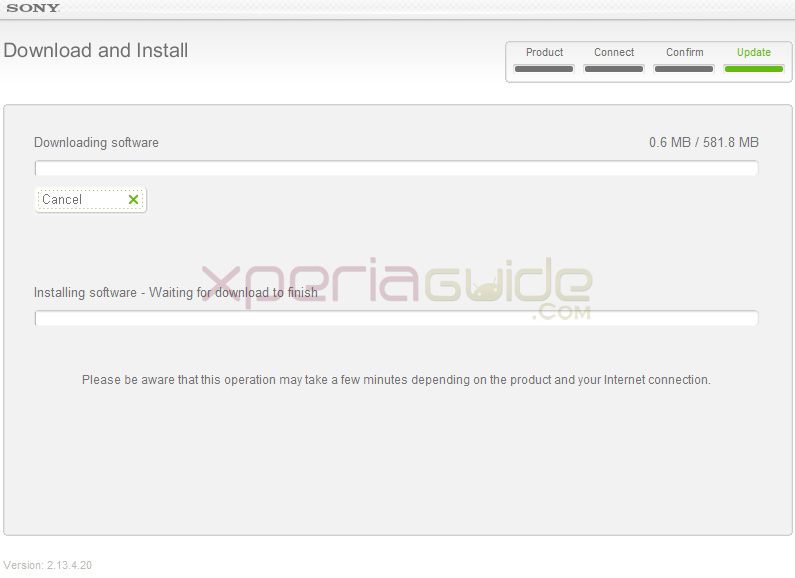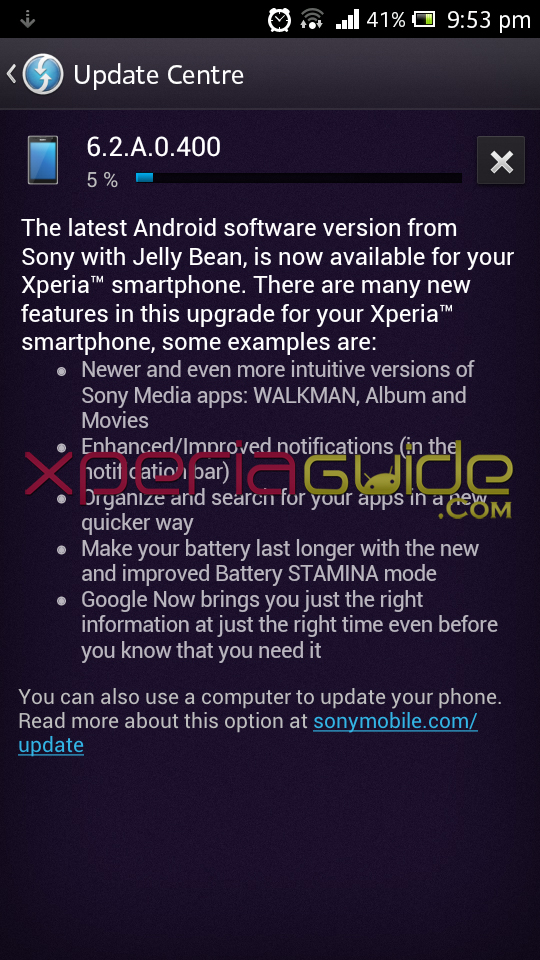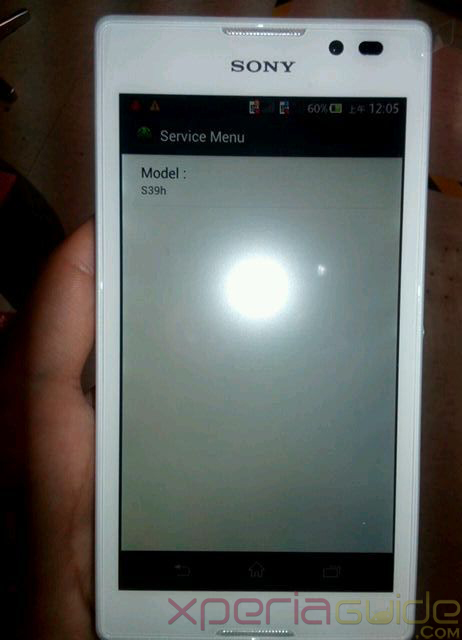Sony is rolling out android 4.1.2 Jelly Bean update for all Xperia 2012 and 2013 handsets. Xperia P LT22i, one of the Xperia NXT series device got it’s Android 4.1.2 Jelly Bean 6.2.A.0.400 firmware in the last week of April. Still Xperia S, Sl and Acro S awaits for it. Let’s not go off topic and now will let you know how to Update Xperia P LT22i to Android 4.1.2 Jelly Bean 6.2.A.0.400 firmware officially via PC Companion and Sony Update Service (SUS) or via flashing ftf file.
Xperia P LT22i Android 4.1.2 Jelly Bean 6.2.A.0.400 firmware details
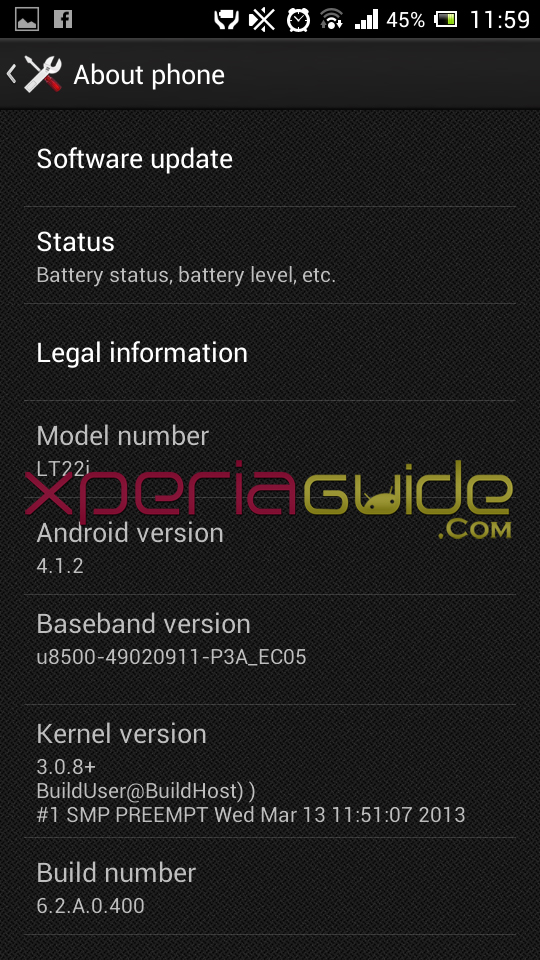
- Phone Model Number – Xperia P LT22i (AAD-3880135-BV)
- Frequency Bands Supported – GSM: 850/900/1800/1900, UMTS FDD: Band I/Band II/Band V/Band VIII
- Android Version – 4.1.2 Jelly Bean
- Baseband version – u8500-49020911-P3A_EC05
- Kernel Version – 3.0.8+
- Build Number – 6.2.A.0.400
Now let’s update our Xperia P.
How to Update Xperia P LT22i to Android 4.1.2 Jelly Bean 6.2.A.0.400 firmware ?
At present your Xperia P LT22i should be on Android 4.0. ICS firmware build 6.1.1.B.1.75, we will now update it to latest Android 4.1.2 Jelly Bean firmware build number 6.2.A.0.400. We have listed three methods to update your Xperia P, via PC Companion, via Sony Update Service (SUS) and via OTA method.
Back up data on your Xperia P via PC Companion for safety.
Update Xperia P LT22i to Android 4.1.2 Jelly Bean 6.2.A.0.400 firmware via PC Companion
Connect your Xperia P LT22i to you PC via it’s USB cable. Open PC Companion. Let PC Companion detect your phone automatically. If you have not installed PC Companion on your PC, install it from given below link.
Install PC companion from above link if you don’t have it. May be after installing, it asks you to update to PC Companion version 2.1.0.155 in case because we have this latest version installed on our system as shown below.
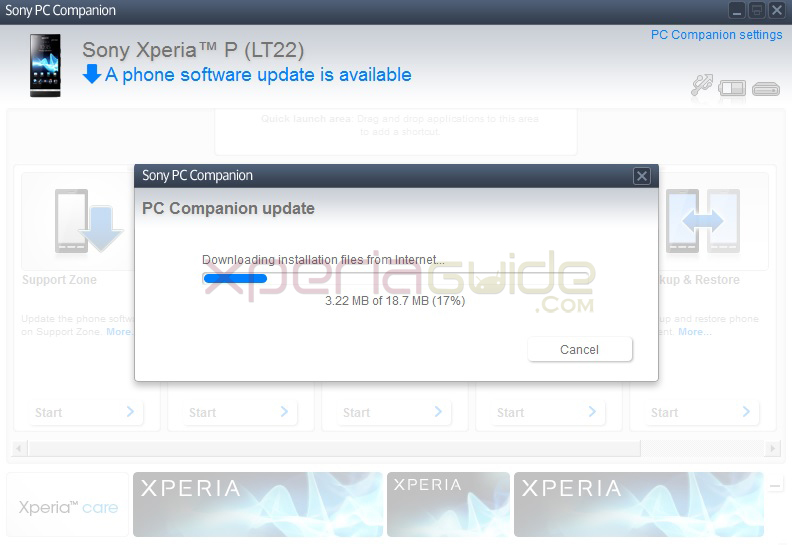
Update Tutorial – Installation Guide
1 – Now as you have installed PC Companion, it should have detected your phone and you must see a update notification for your Xperia P LT22i just like shown below. Notification as “A Phone / Tablet software update available (6.2.A.0.400).
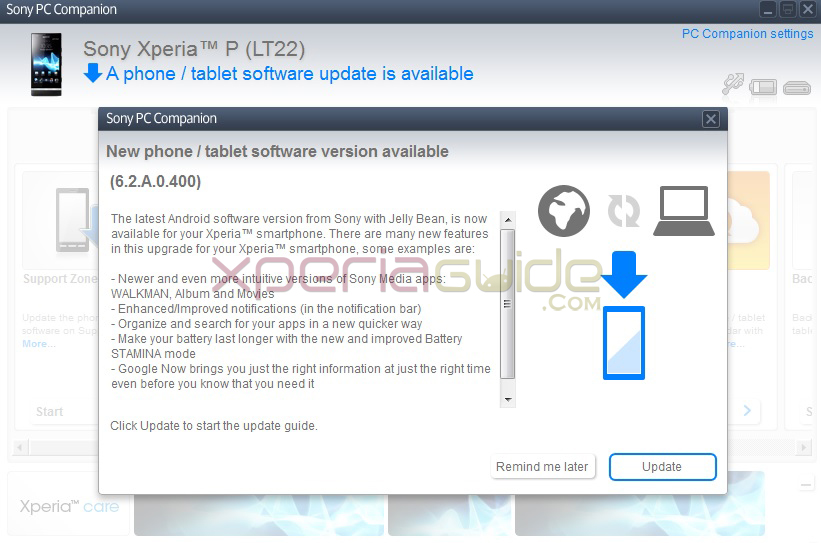
2 – Click on “Update” option and proceed further to update your Xperia P.
3 – Start the procedure, by clicking on “Accept” option after verifying the firmware info as shown below.
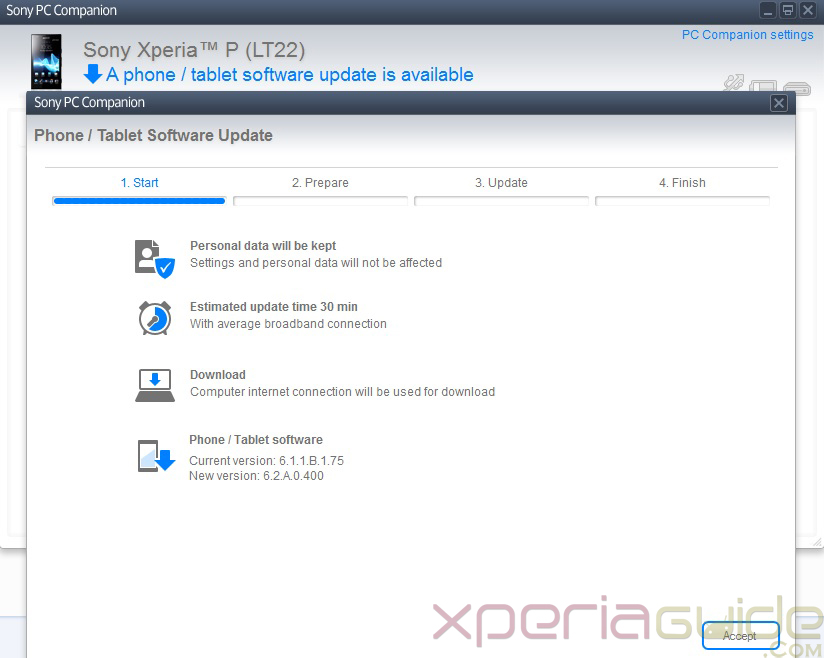
4 – Now PC Companion will ready your system for the 6.2.A.0.400 firmware update on your Xperia P. It will download the android 4.1.2 jelly bean package and will update your phone as shown below.
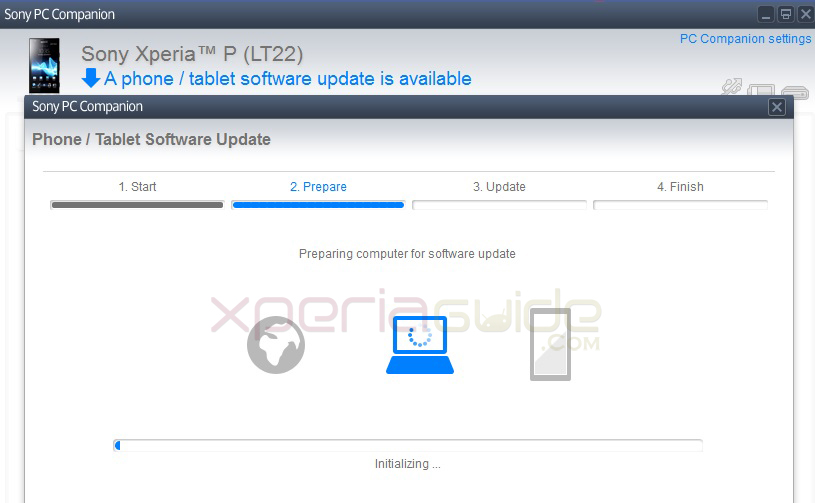
5 – As soon the downloading is finished, PC Companion will apply Android 4.1.2 Jelly Bean 6.2.A.0.400 firmware update to your Xperia P and the process completion will be shown in the above shown dialog box.
After the update, reboot your phone. First reboot after the update on your Xperia P will be slow, later it will be fine 🙂
Update Xperia P LT22i to Android 4.1.2 Jelly Bean 6.2.A.0.400 firmware via Sony Update Sevrice (SUS)
Now after connecting your Xperia P to PC Companion it don’t show any notification for Android 4.1.2 Jelly Bean 6.2.A.0.400 firmware update then you can update your phone via Sony Update Service also. Let see how you can do that.
Now after downloading the SUS, open it and install it on your PC.
[quote_center]Make sure your Xperia P must be charged atleast 60% before updating via SUS.[/quote_center]
Update Tutorial – Installation Guide
1 – Open SUS. Switch off your Xperia P. Now after waiting for 30 seconds, connect the USB cable to your PC and now pressing “Volume Down” button connect USB’s other half to your Xperia P (Flashing key for Xperia P). As soon as your phone is connected you will see “Green” light blinking in the notification LED i.e. is called booting into Flash Mode. SUS will now check the connected phone and will show you up as a notification as shown below.
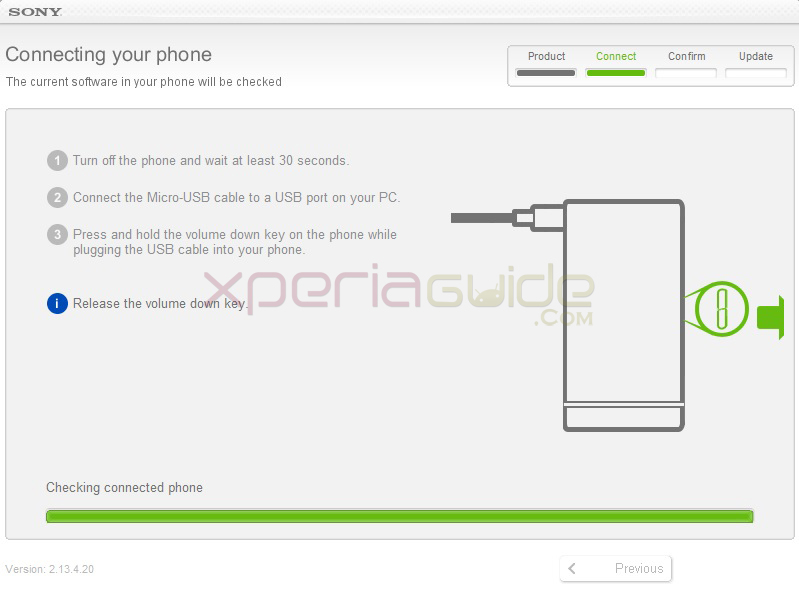
2- Now as soon as your Xperia P is detected by SUS, you will see a software update notification just like below.
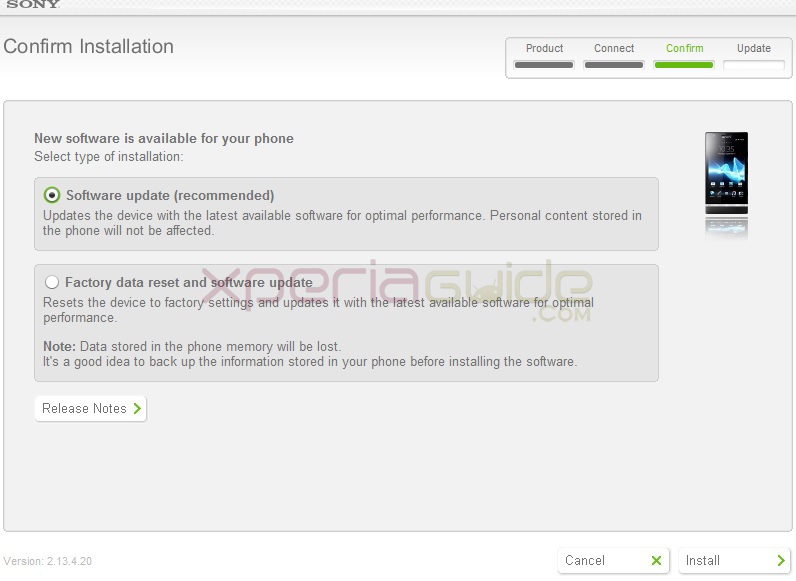
3 – Now check the “Software update (recommended)” option and click “Install” option to proceed with 6.2.A.0.400 firmware update via SUS.
4 – Now SUS will download the 6.2.A.0.400 firmware update file which is of whooping 581.8 MB size, just sit back and relax to let it finish.
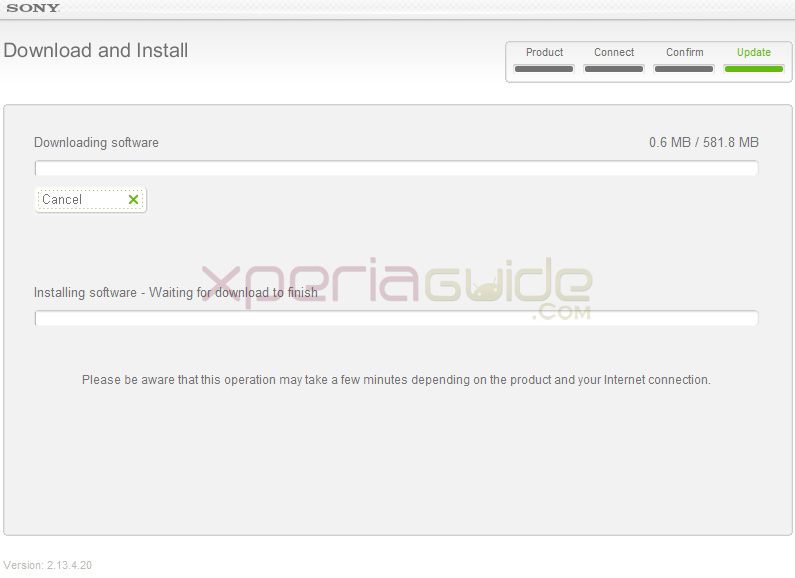
5 – As soon as downloading is finished, SUS will apply 6.2.A.0.400 firmware update on your Xperia P.
Switch on your phone after installation is finished, first reboot is generally slow.
Update Xperia P LT22i to Android 4.1.2 Jelly Bean 6.2.A.0.400 firmware via OTA Method.
Well let us tell you Xperia P 6.2.A.0.400 update is also available Over The Air and you can install it in your Phone alone via Wi-Fi (recommended). We recommend you have high speed Internet connection like 3G or a high bandwidth Wi-Fi connection.
1 – Go to “Update Center” app in your phone.
2 – You must see an update notification there, or check it manually under “system update” option. You will be shown a notification then, proceed with the 6.2.A.0.400 update. The good thing about updating Xperia P via OTA method, is that it is only 315.6 MB update.
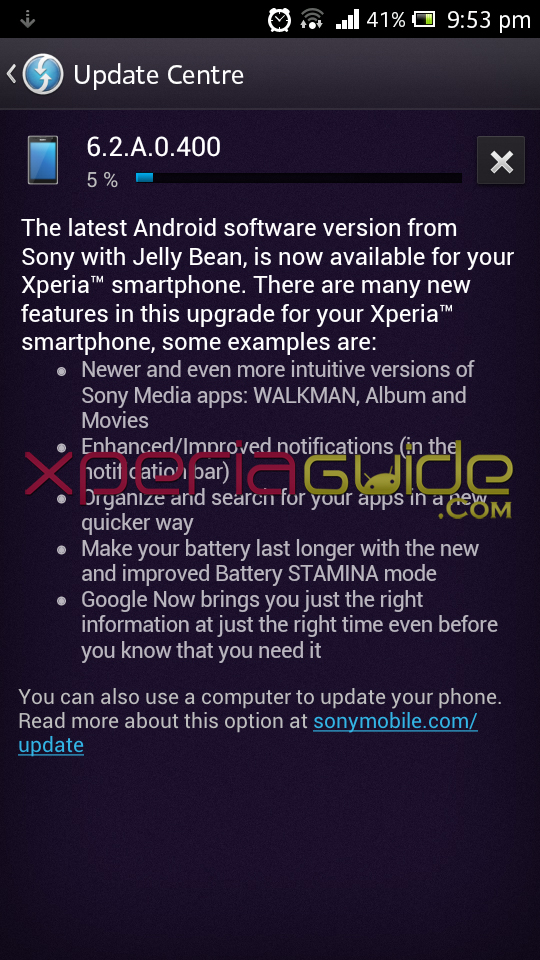
Now we hope you are successfully able to Update Xperia P LT22i to Android 4.1.2 Jelly Bean 6.2.A.0.400 firmware. Many new features have been added in the Jelly Bean 6.2.A.0.400 firmware for Xperia P like STAMINA Mode, Google Now, New MEDIA Apps, More RAM like in Jelly Bean it has 801 MB whopping RAM, making device performance a lot smoother. Now your Xperi LT22i is officially on Android 4.1.2 Jelly Bean 6.2.A.0.400 firmware, enjoy 🙂
If you are facing trouble in updating your Xperia P via official methods listed above then you can manually update your Xperia P by flashing ftf file.
GUIDE :- How to Update Manually Xperia P LT22i by Flashing Jelly Bean 6.2.A.0.400 firmware LT22_6.2.A.0.400_World Generic.ftf file ?
If you face any trouble in updating your Xperia P to Jelly Bean 6.2.A.0.400 firmware do let us know in comment section, we will gladly help you.